Course readings
Stuck on how to find required and recommended readings? This will help.
FAQs
How can I export my reading list?
- You can export sections or a full reading list.
- The bibliography can be exported into various file formats including Word, PDF, Excel or an RIS file that you can import into EndNote.
- If you choose to export to Word you can choose different citation formats including APA, Chicago, Harvard or MLA.
To export your full reading list or section:
- Open the reading list in Course Readings and select the ... icon at the top of the list or section and select Export list/Export section
- Select the file format to be exported to
- If prompted, select your desired Bibliography style
- Select Export. Your file will download.
How can I keep track of the readings I have read?
You can mark readings as read by checking the box next to the the title of the reading.

How can I find particular readings in my list?
- Select the search icon at the top of the list, then type in your search terms (e.g. the title or author's name)
- You can also use the Filter List option at the top of the list to filter by sections, tags, types or items you have/haven't marked as read.
- Last Updated: Jan 22, 2025 8:12 AM
- URL: https://libguides.adelaide.edu.au/coursereadings
- Print Page