Systematic reviews
- Overview
-
Conducting a systematic review
- Defining your research topic
- Developing a protocol
- Finding existing systematic reviews and registration sites
- Inclusion/exclusion criteria
- Conducting a comprehensive search
- Searching for grey literature
- Handsearching
- Screening your search results
- Critical appraisal
- Extracting data
- Data synthesis and meta-analysis
- Reporting your results
- Managing your citations
- Scoping reviews
- Covidence
- SUMARI
- Other Systematic Review tools
- Searching health databases This link opens in a new window
- Additional support This link opens in a new window
Conducting a comprehensive search
It is important to conduct a comprehensive and systematic search of the published literature across a range of databases and information sources to ensure that you are picking up all of the relevant literature. Conducting a systematic search, and documenting it, will ensure that you retrieve as much research as possible.
Note: If you are a Health and Medical Studies researcher, please see our Searching health databases guide and our Advanced Library Essentials courses which are heavily focused on using key medical databases in your comprehensive searching.
- Advanced Searching for Health SciencesThis course covers systematic searching methods for the following databases: PubMed, Medline, Embase, CINAHL, Emcare, Web of Science, Scopus, Proquest databases, ERIC, Ageline, PsycINFO, Dentistry & Oral Sciences Source.
- University Library - TrainingThe Library offers a range of training activities to support the learning and research activities of the University.
Systematic searching : practical ideas for improving results by Paul Levay and Jenny Craven
ISBN: 1783303751Publication Date: 2019
Developing a logic grid
Developing a logic grid for your search is the best way to ensure you get the results you want for your research. Creating a logic grid can involve the following steps:
- Identifying key concepts
- Using keywords and synonyms
- Using search tools for efficient searching
- Using database subject headings
- Using database field codes
- Using search operators (AND, OR)
- Running the search
- Using your search results
Steps to developing a logic grid
- Identifying key concepts
- Using keywords and synonyms
- Using search tools for efficient searching
- Using subject headings
- Applying field codes
- Using search operators (AND, OR, etc)
- Running the search
- What to do with search results?
The first step in the research process is to identify the key concepts of your topic. Key concepts are the important ideas that remain once you remove all of the common words such as of, and, on, effect, what, impact, discuss etc. From these key concepts you will generate the keywords needed to search for articles in your chosen database.
When you have identified the main concepts in your research topic, you can begin to build your logic grid. To do this:
- Open a Word document
- Create a table with two rows and a column for each of your concepts
Below is the logic grid for our example question Do dietary factors play a role in the onset of migraines in adolescence?
| Dietary factors | Migraine | Adolescence |
The problem with a very basic search is that it won't find articles that use different terminology.
Researchers, industry bodies and even industries across geographic regions use different terminology in their research or publications. Often, if you have a very specific research topic, using your initial keywords alone may not return many search results. Using synonyms broadens your search.
You don't want to miss out on a great article just because the author has used the word teenager instead of adolescent, or food instead of diet.
Why use keywords and synonyms?
Many databases index articles with subject headings or similar thesaurus terms. So, why not just search using the subject headings provided by the database you are using? It often takes a while for subject categorisation to be applied to new articles. This means that newer research may not have subject headings assigned. If you only use the supplied subject categorisations, you will likely exclude new research from your search results.
Keywords can often be found in the titles, abstracts and text of relevant articles, which indicates that you will need to do some searching even at this early stage to locate relevant keywords.
To expand your list of keywords and synonyms, you may find useful resources in the University Library's subject portals. Key resources that may be used to find keywords and synonyms include:
- subject or industry-based thesauruses, encyclopedias or handbooks
- Wikipedia (use for background information only)
- articles on the same topic
| Dietary factors | Migraine | Adolescence |
|
diet dietary food nutrition |
migraine vascular headache |
adolescence adolescent teen teenager youth |
It is important to consider ways you can make your search more effective. Below is a list of tips that will help you efficiently find results for your search:
- phrase searching (searching for multiple words searched side-by-side in that exact order)
- truncation (searching for words with alternative endings, such as plural versions)
- wildcards (searching for alternative spelling, such as British vs American variations)
- proximity operators (searching for words within a certain range from other words)
- frequency operators (searching for words that appear at least a set number of times in a resource)
Each database has it's own rules that determine how you use each of these search tools. It is important to ensure that you follow the database-specific instructions for using these search tools.
Phrase searching
Place phrase searching symbols (usually quotation marks) around two or more words to retrieve results that contain the words side by side rather than separately. For example, if you type information technology into a database you will find resources about both information in its many forms and technology in its many forms. Using phrase searching symbols to search for "information technology", however, will restrict your results to information technology. It is important to note, though, that some databases do not require you to use phrase searching symbols. Other databases only require you to use phrase searching with keywords and not subject headings. Always verify the syntax required in the database you are using.
Smart quotes
If you are pasting in your search strategy from MS Word and other applications, check the conversion in the database, as "smart" quotation marks cannot be understood correctly by many databases (and you may be using "smart" quotes without even knowing it). This will trigger a syntax error message and your search will not be able to be completed. See this great Windows Central article on smart or curly quotes for more information. Use our guide to Disable smart quotes in Word [PDF; 193KB].
Truncation
Truncation will broaden your search to include various word endings. It is used by adding a truncation symbol (most commonly an asterisk) after the root of a word. For example, if you type exploiting into a database you will usually only find research containing the word exploiting. Using truncation after the 't' in exploiting will find various word endings such as exploit, exploits, exploiting, and exploitation.
Wildcards
Wildcards enable you to search for different word spellings (for example, American, British). They are characters that can be used in searching to represent one or more letters in a word.
A common symbol used in databases for a wildcard is the question mark. While most databases are smart enough to automatically search for common variant spellings of a word, there are some instances when using a wildcard may be very useful. For example:
- colo?r will search for colour and color
- categori?e will search for categorise and categorize
- licen?e will search for license and licence
- wom?n will search for both woman and women
Proximity operators
Using proximity operators may enable you to locate articles that you may otherwise have missed. It may also assist to weed out articles that contain your keywords in an article but are not actually about your topic. For example, a search for the keywords behaviour change may locate articles that include those two words but the principle topic of the article may be how seasonal affective disorder changes the behaviour of children.
Rather than trying to predict every possible turn of phrase, proximity operators can search for one set of terms in close proximity to another set of terms. For example, the following search strategy used in Embase will find every instance where variations of the word behaviour appear no more than 5 words away from variations of the word change: (behavio?r* adj5 chang*).ti,ab
Not sure what number to use for your proximity searching? Here's a guide:
- 3, 4 or 5 will generally find terms within the same phrase
- 15 will generally find terms within the same sentence
- 50 will generally find terms within the same paragraph
Multiple terms can often be used on either side of the operator. When you have multiple terms on one side of the operator, place them in parentheses. For example, a search string that would be appropriate for a Web of Science search is (connect* OR interact* OR engag*) NEAR/3 (natur* OR outdoor*).
Note: Proximity searching is one of the more advanced search tools offered by databases, and not all databases provide this function.
Frequency operators
A frequency operator allows you to specify a minimum number of times a term must occur in a record retrieved from your search. Records containing your search term are retrieved only if the term occurs at least the specified number of times. The frequency operator is particularly useful when searching a text field such as Abstract or full text for a common word or phrase. For example, in the Emcare database the search diet.ab. /freq=5 would find articles where the word diet occurred at least 5 times in the abstract.
Note: Frequency searching is one of the more advanced search tools offered by databases, and not all databases provide this function.
Apply search tools to your logic grid
You can see that by using search tools we have been able to combine several of our synonyms into one smart search option:
| Dietary factors | Migraine | Adolescence |
|
diet* food nutrition* |
migraine "vascular headache" |
adolescen* teen* youth* |
Many health databases include their own subject headings (controlled vocabulary used to index all of their content by subject). Databases that use subject headings are powerful and can produce precision search results. Subject headings may also be called Thesaurus terms or Controlled vocabulary. Best practice is to search with a combination of subject headings and general keywords in order to achieve precision results.
A subject heading search allows you to find articles, no matter which terminology an author has used. By using a database's subject headings in your search you can identify the correct subject heading that has been used to index all articles about the topic. For example, in PubMed's Medical Subject Headings (MeSH), the correct MeSH term is adolescent.
Note: Not all databases provide a system of subject headings that can be used for searching. For example, Scopus and Google Scholar do not use subject headings. This means that they sometimes return a large number of irrelevant results.
How to find subject headings in databases
Databases that include a system of subject headings that can be used in searching often make their subject headings or Thesaurus available on their website.
You cannot create your own subject headings. It is important to find the verified term in the database's dictionary, as all articles within the database will be categorised using those exact subject headings.
Each database provides access to their subject headings or Thesaurus in their own way:
- PubMed provides a Medical Subject Headings (MeSH) database on the PubMed homepage
- Embase provides an Emtree term browser, available through the Embase search engine
- ERIC categorises articles using the ERIC Thesaurus, available on the ERIC homepage.
How do subject headings work?
Subject headings are most often arranged in a hierarchy of broadest to narrowest terms. Narrower terms appear listed beneath the main terms in the hierarchy. For example, in the medical database Embase the term Nursing education sits within the hierarchy of Emtree terms below (narrower than) Paramedical education. The Emtree term Nursing education also includes narrower terms including entry into practice, research based nursing education, and national council licensure examination.
A Subject heading also generally includes a scope note to identify the parameters of the term, as well as terms that it is commonly used for. For example, the Emtree term Nursing education is used for nursing school, nurse education, and education, nursing, graduate.The Used For section in a subject heading entry is a good place to find keywords and synonyms for your keyword searching.
Using subject headings in your searching
When you have located a relevant subject heading for your searching, you may also wish to use some of its narrower headings in your search also. Many databases enable you to include narrower subject headings through a process called exploding the subject heading. If you do not wish to include the narrower terms, you can simply search for the individual subject heading without explosion. You might also choose to search for a specific subject heading as the major focus of articles.
To indicate to a database how you would like to search for a subject heading, you need to use field codes. We will cover using subject and keyword field codes on the next page of this activity.
Add subject headings to your logic grid
It is important to remember that subject headings are different for each database, so these should be investigated for each database you use in your searching and added into separate database-specific logic grids. In our example logic grid, we have used PubMed's MeSH terms.
| Dietary factors | Migraine | Adolescence |
|
Subject headings: diet food
Keywords: diet* food nutrition*
|
Subject heading: migraine disorders
Keywords: migraine "vascular headache" |
Subject heading: adolescent
Keywords: adolescen* teen* youth* |
A search field is a specific part of a record in a database. A field code is a combination of specific letters and punctuation placed at the beginning or at the end of search terms.
Field codes give you total control of your search strategy, and help you to eliminate as many irrelevant results as possible. Field codes generally need to be entered into your search in a very specific way to ensure that the database recognises what you want your search to retrieve. The most common form of syntax for entering field codes is to encase them in square brackets.
For example, you can instruct the PubMed database to only look for your keywords in article titles using the field code [ti]. The search string Migraine*[ti] will instruct PubMed to only look for the keywords 'migraine' or 'migraines' (note the truncation) in the titles of journal articles.By applying field codes to every term in your search strategy you can create a very precise search. The specific codes for each field vary from one database to another, so it is important to investigate the correct field codes for each database you are using in your searching.
Note: Not all databases use field codes in searching. If a database does not use field codes, you may find that you need to use the database's Advanced Search options to better control the search.
Field codes and subject headings
When searching using subject headings, it is important to instruct the database to search in a specific way. This is especially important in comprehensive searching when you are conducting the same search across multiple databases, as you need to ensure that you are searching using as close as possible to the same logic across databases. You may want to explode a subject heading, for example, to include each of its narrower terms. Some databases use the explosion method as their default, so you may instead need to instruct that database not to explode the subject heading.
Common functions of subject heading field codes include:
- Exploding a subject heading
- Searching for an individual subject heading
- Searching for a subject heading as the major focus of an article (also with or without explosion)
In certain instances, you may want to only include selected narrower subject headings in your search. The most common way to do this is to search for the broader term as an individual subject heading, and then add each narrower term that you would like to include.
For example, using the medical database PubMed MeSH hierarchy for Migraine Disorders, you may want to search for this broader heading as well as only two of its narrower MeSH terms: "migraine with aura" and "ophthalmoplegic migraine". Your search string for this search would be "migraine disorders"[mh:noexp] OR "migraine with aura"[mh] OR "ophthalmoplegic migraine"[mh].
Some databases allow you to group more than one subject heading using parentheses (round brackets). This avoids the need to place a field code with every search term as in the PubMed example above. For example, using the education database ERIC, you might use the search MAINSUBJECT.EXACT("play therapy" OR "playground activities").
Field codes and keywords
Just as subject headings used in your search strategy require field codes, so too do keywords. In the case of keywords, field codes instruct databases in which field you want to search for your terms.
Some common field code instructions for keywords include:
- searching in titles and abstracts only
- searching within a whole item record
- searching within only selected fields
- searching anywhere except full text.
Databases that use field codes generally make their field codes and the required syntax readily available from their homepage or search area.
If you don't apply a field code to your keyword or subject heading, most databases will use automatic term mapping to create their own search strategy based on your search terms. Sometimes mapping can produce unexpected and unwanted results.
Apply field codes to your search terms
Investigate the syntax and field codes required for each database you are using in your searching, and apply the appropriate codes to the search terms in your logic grid. Our logic grid below includes the field codes and the accompanying syntax required by PubMed:
| Dietary factors | Migraine | Adolescence |
|
Subject headings: "diet"[mh] "food"[mh]
Keywords: diet*[tiab] food[tiab] nutrition*[tiab] |
Subject heading: "migraine disorders"[mh]
Keywords: migraine*[tiab] vascular headache*[tiab] |
Subject heading: "adolescent"[mh]
Keywords: adolescen*[tiab] teen*[tiab] youth*[tiab] |
Search operators are words that instruct the database you are using how to combine your search terms. The most common operators are AND, OR, and NOT.
Connecting search terms in the same key concept using OR
Each term within a key concept can be combined into a search strategy using the search operator OR. A search string that connects words with or will find research that includes at least one of your keywords. For example, the search string "work life" OR "well being" OR "job satisfaction" OR wellbeing OR "mental health" will find research in which the researcher has referred to the same concept but using different terminology.
Pro tip: using or in your searching expands your search results.
Connecting key concepts using AND
Each concept in your search strategy can be combined using the search operator AND. A search string that connects words with and will find research that includes all of your keywords. For example, the search string chocolate AND migraine AND adolescents will find research that answers all three concepts or elements of your search strategy. This type of search can be used across most databases, including Library Search, Google Scholar, and Scopus.
Pro tip: using and in your narrows your search results.
Connecting search terms using NOT
Many databases allow you to use the operator NOT to connect search terms where you are aiming to exclude certain topics from your search results.However, we recommend that you use NOT with extreme caution as it is very easy to exclude relevant results. Because using NOT is fraught with danger in this way, there are very few instances in which you might need to use NOT in your searching.One example of a need to use NOT is in medical searching if you are only seeking to find human studies, or in animal and veterinary sciences if you are only seeking animal studies.
Rather than using the NOT operator in your searching to exclude materials, it is better to ensure that your search is focused on including the search results you want:
- Use database filters to refine your results to specific subject areas
- Use subject headings and field codes where they are available
- Always use both subject headings and keywords together to ensure that you retrieve as much research as possible
- Combine searches to create more powerful search strings (see the next page for more information on combining your individual concept searches).
Connect your search terms
In our logic grid below, you can see that we have connected the search terms (both subject headings and keywords) in each key concept column using OR.We have opted not to use the AND search operator at this stage, because when we run our search we will run each key concept search separately. Then we will combine each individual concept search using the Search History feature of the PubMed database, and we will instruct the database to connect our searches using AND.
| Dietary factors | Migraine | Adolescence |
| "diet"[mh] OR "food"[mh] OR diet*[tiab] OR food[tiab] OR nutrition*[tiab] | "migraine disorders"[mh] OR migraine*[tiab] OR vascular headache*[tiab] | "adolescent"[mh] OR adolescen*[tiab] OR teen*[tiab] OR youth*[tiab] |
Now that you have entered your keywords, subject headings and appropriate field codes into your logic grid, it is time to run your search. When you use a comprehensive search string, like the strings we have created in our logic grid, you can use the basic search functionality in a database with confidence in your search results. Depending on the database tools available to you, there are several ways you can run your search.
Searching for individual concepts then combining searches
A powerful and advanced method of searching is to conduct individual searches for each of your key concept search strings. Then, using the Search History within the database, you can combine the searches using the search operator AND. For example, using our logic grid in the PubMed database, we would first do individual searches for each search string in our logic grid:
- “diet”[mh] OR “food”[mh] OR diet*[tiab] OR food[tiab] OR nutrition*[tiab]
- “migraine disorders”[mh] OR migraine*[tiab] OR vascular headache*[tiab
- “adolescent”[mh] OR adolescen*[tiab] OR teen*[tiab] OR youth*[tiab]
Then, in PubMed's Advanced search function, we would combine our searches.
In the image below, you can see our completed Search History, including the number of results for each search. Our first search looked for resources about dietary factors, and retrieved almost 2 million results. Our second search looked for resources about migraines, and retrieved 44,000 results. Our third search looked for resources about adolescents, and retrieved over 2 million results. Our final search combined all of our searches, using the AND search operator to search for resources about dietary factors and migraines and adolescents, and retrieved 263 results.
Using this method enables you to easily view and troubleshoot your search strategy, adapt individual search strings, and re-run searches if any of the search strings are updated.
Note: some databases may require you to sign up and log into a personal account in addition to using your University of Adelaide credentials in order to access the Search History or to save searches so that you can come back to them later.
Using Advanced Search
For databases that don't provide a dictionary of subject headings or field codes, the best method of searching to ensure control over your search is to use the Advanced Search function. An advanced search function should enable you to enter your search strings on different lines, enabling you to keep your individual concepts separate, and combine each line using AND.
You now have search results, and maybe a lot of them! What next?
- Sort your results in a way that is useful
- Use the database filters to refine your search results further (don't forget to document any changes to your search, including filters added)
- Export citations to a reference manager
- Save your searches and results
- Create alerts for new material that meets your saved search criteria
Note: You may need to create a personal account with the database to conduct some of the more advanced functions such as exporting citations in bulk, saving searches and creating alerts.
Using your logic grid across databases
When conducting any type of review it is important to use more than one database, as each database indexes a different set of journals. As you begin to search through databases, you will notice that each one has a unique search engine. They also have unique search tools that include their own:
- subject headings
- field codes
- truncation, wildcard and phrase searching rules.
It is important that you create a separate logic grid for each database that you search.
Most of the keywords should remain the same in each new logic grid. This provides a level of consistency across all searches in each database.
What will change?
- subject headings
- field codes
- minor changes in each logic grid to comply with the specific truncation, wildcard and phrase searching rules of each database.
Translating your logic grid between databases
Once you have developed a logic grid for one database you can use this as a template or 'master grid' for other databases. You can use it as a template and 'translate' it so it will be compliant with the next database.
Follow the process below using the example of PubMed and Embase logic grids:
- Create a logic grid for for PubMed.
- Remove the PubMed subject headings (MeSH terms) and replace them with the equivalent Embase subject headings (Emtree terms).
- Replace all of the PubMed field codes with the equivalent Embase field codes. HINT: To change field codes in bulk, simply use the Replace tool in Word.
- Check for compliance with the truncation, wildcard and phrase searching requirements of Embase.
Use this technique to create a bespoke logic grid for each database you need to use.
Databases vs platforms
It's time to clear up a misconception about databases: ProQuest and EbscoHost aren't databases. They are companies (we call them vendors) that own or provide access to databases. Sometimes it can be useful to know which vendor you are using, because the search functionality across databases provided by the same vendor is often the same. This is particularly useful information for researchers who are doing systematic searching, and need to create separate logic grids for each database in their search strategy. See the big vendors below, and some databases that are hosted within their platforms:
| Vendor | Databases |
|---|---|
| Ovid | Emcare, Embase, PsycINFO, Medline, |
| ProQuest | ERIC, Early Modern Books, Linguistics and Language Behavior Abstracts (LLBA), Public Health Database, Sociological Abstracts, ProQuest Dissertations & Theses Global, ProQuest Central, Music Periodicals Database |
| EbscoHost | CINAHL, Dentistry and Oral Sciences Source (DOSS), Business Source Ultimate, Anthropology Plus, Art & Architecture Source, Teacher Reference Centre |
| Thomson Reuters | Web of Science, CAB Abstracts, Zoological Record, Data Citation Index |
| Elsevier | ScienceDirect, Scopus, Compendex, ClinicalKey |
- Last Updated: Sep 17, 2025 9:00 AM
- URL: https://libguides.adelaide.edu.au/systematicreviews
- Print Page