EndNote
- About EndNote Toggle Dropdown
- Getting started Toggle Dropdown
- Adding references Toggle Dropdown
- Organising references Toggle Dropdown
- Using EndNote with Word
- EndNote Web
- Syncing your library
- Sharing your library
- Back-up, recover & restore
- After graduating
- Help Toggle Dropdown
- Advanced Tools Toggle Dropdown
Convert to plain text
EndNote in-text citations use coded or hidden fields, known as filed codes, which will display in grey when you click on them.
There are a number of reasons why you might want to remove field codes from you Word document, including:
- It allows you to make any last minute corrections to your bibliography or in-text citations that you couldn't resolve in EndNote;
- If you are submitting a paper to your supervisor or instructor for review, it is a good idea to remove the field codes as the EndNote coding does not work well with the Comments and Track Changes functions in Word;
- If you are submitting a paper to a publisher for publication you will need to remove the field codes for the final version to be published.
You can remove these coded or hidden fields from your citations to produce a plain Word document: On a PC you can find this function under Convert Citations and Bibliography > Convert to Plain Text.
On a Mac go to the EndNote tab; under Tools select Convert to Plain Text.
EndNote will prompt you to save a copy of the original document with the EndNote codes embedded in it.
Important:
Remember this is a last minute fix for your document to give you a "clean" Word doc without any embedded EndNote field codes. Once you convert to Plain Text your document is no longer connected to the EndNote library.
If you need to add more citations or make changes to your citations in your original document these changes will not be reflected in the plain Word doc you have now created. You will need to edit the original document with EndNote citations and then repeat the process of converting to Plain Text.
- Last Updated: Oct 10, 2024 2:57 PM
- URL: https://libguides.adelaide.edu.au/endnote
- Print Page