EndNote
- About EndNote Toggle Dropdown
- Getting started Toggle Dropdown
- Adding references Toggle Dropdown
- Organising references Toggle Dropdown
- Using EndNote with Word
- EndNote Web
- Syncing your library
- Sharing your library
- Back-up, recover & restore
- After graduating
- Help Toggle Dropdown
- Advanced Tools Toggle Dropdown
Adding citations to Word
- Adding citations to your Word document
- Instructional material - Windows
- Instructional material - macOS
Adding citations to a Word document from an EndNote library.
In your Word document, click on the EndNote tab and select the referencing style you want to use (this can be changed at any time).
Insert a citation
- Open your EndNote library that contains the references you want to cite.
- Open a document in Word (it is important to do it in this order the first time you use Word with EndNote, even after an upgrade).
- Position the cursor in the paper where you intend to insert the citation.
- From the EndNote tab in Word, select Insert citation
(on the Mac just click the magnifying glass).
- Enter identifying text in the appropriate reference, for example, 'Campbell'.
- Click on Find. You can insert multiple citations at the same time - select the appropriate reference(s) from the results and click on Insert.
This will automatically create both an in-text reference and a bibliographic entry.
Alternatively, in EndNote you can highlight the reference(s) you want to insert and then select the " icon at the top of the list of references.
Or you can highlight the reference(s) you want to insert and select from the main menu Tools > Cite While You Write [CWYW] > Insert Selected Citation(s).
You can do this from EndNote if you are confident your cursor is in the right place, or return to your document and click on Insert Citation then Insert Selected Citation(s).
This will automatically create both an in-text reference and a bibliographic entry.
Inserting citations in footnotes
The only difference to the steps above is that you use Word’s footnote function to insert a footnote and then insert the citation in the footnote using EndNote as above. You will need to select an output style that is configured to footnotes, e.g. Chicago A. You can watch the video at the bottom of this page for a demonstration.
EndNote 20 Insert Citation (0:55)
EndNote 20 Insert Selected Citation(s) (1:15)
This quick reference guide shows you how to find and insert references from your EndNote library while staying in Microsoft Word (for Windows).
How to use EndNote 20 in seven minutes: macOS
"How to insert a reference into a Microsoft Word document": (1:01)
This video will play only the relevant section. To watch it again, refresh your browser (If you just click replay, the entire video will start from the beginning and go right through).
This quick reference guide shows you how to find and insert references from your EndNote library while staying in Microsoft Word (for macOS).
- Last Updated: Oct 10, 2024 2:57 PM
- URL: https://libguides.adelaide.edu.au/endnote
- Print Page