EndNote
- About EndNote Toggle Dropdown
- Getting started Toggle Dropdown
- Adding references Toggle Dropdown
- Organising references Toggle Dropdown
- Using EndNote with Word Toggle Dropdown
- EndNote Web
- Syncing your library
- Sharing your library
- Back-up, recover & restore
- After graduating
- Help Toggle Dropdown
- Advanced Tools Toggle Dropdown
Back-up, recover your library & restore references
Your EndNote library is saved when you create it. This is made up of two files, both of which are necessary for your EndNote library to function correctly. One is the library name.enl file, the other is the library name.data folder. You will open and work with the .enl file but the .data folder will contain any PDFs stored in your library, the trash file, groups, term lists, etc. It is very important and must not be removed or renamed unless you are deleting your library.

There are two options to make a backup copy of your EndNote library:
- Save a copy. Select File > Save a Copy from the EndNote library main menu. This option will make a copy of your .enl file and .data folder. The default name of the files will be the same as the original with the addition of copy. You can choose the computer location, or external hard drive, where you want to store it.
- Save as a compressed file. Select File > Compress Library (.enlx). This will compress/zip up both files into a single file (.enlx). The smaller size of the file means that it is a better option if you are saving to an external drive, such as a USB, or emailing the library. You can choose to compress the library with file attachments or without, and also select specific references or those that appear in a group or group set, rather than the whole library.
To unzip/decompress this file - simply click on it to open it.
Video: EndNote 20 Compress Library (1:00)
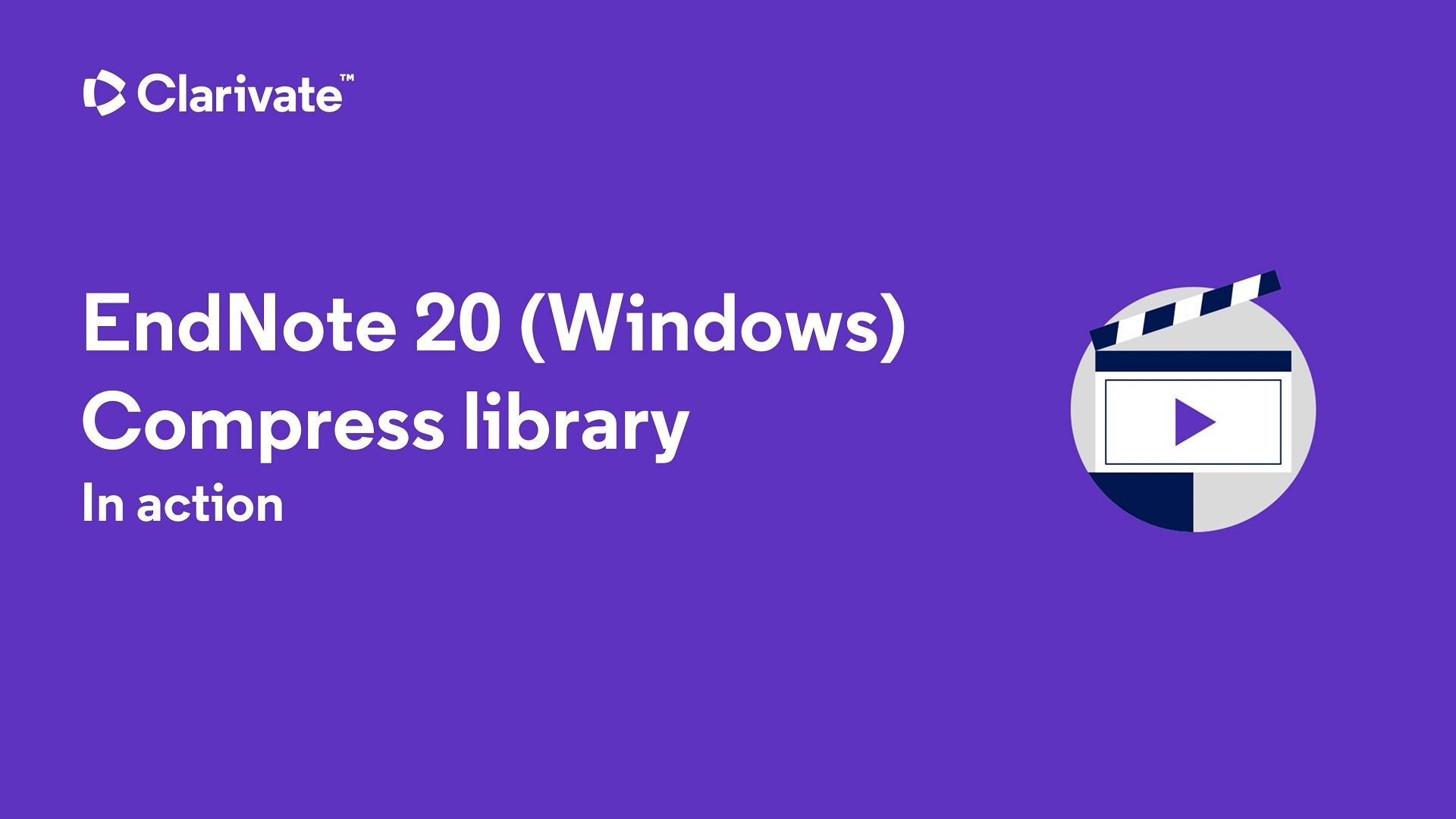
Recover a lost or damaged library
Note: Available for EndNote 21 only
When disaster strikes and you are unable to open your EndNote library, EndNote 21 has a new data restoration function to recover a corrupted library from the cloud. If you have enabled your EndNote 21 sync account (see the Library syncing tab above), you will receive a prompt when you attempt to open a damaged or lost library:
When you click on the Sync button, EndNote automatically refreshes the library using EndNote Web, restoring the library to the last synced version.
Single reference restoration
Note: Available for EndNote 21 only
If you accidentally alter data in a citation, the single reference restoration feature allows you to compare and restore previous versions of individual references to correct the error.
Click on the reference and open the Edit pane on the right.
Click on the Compare versions button to view previous instances of this entry. You can see earlier versions on the right - click on the Use this version button to update the entry using the earlier data.
- Last Updated: Oct 10, 2024 2:57 PM
- URL: https://libguides.adelaide.edu.au/endnote
- Print Page