EndNote
- About EndNote Toggle Dropdown
- Getting started Toggle Dropdown
- Adding references Toggle Dropdown
- Organising references Toggle Dropdown
- Using EndNote with Word Toggle Dropdown
- EndNote Web
- Syncing your library
- Sharing your library
- Back-up, recover & restore
- After graduating
- Help Toggle Dropdown
- Advanced Tools Toggle Dropdown
Syncing your library (EndNote 21)
You can sync your EndNote 21 library across multiple devices. The quick reference guides below demonstrate how to enable this feature (for Windows and macOS).
Activating your EndNote 21 sync account also gives you exclusive access to some of the new features of EndNote:
- EndNote Web (see tab below);
- Damaged/lost library recovery (see tab below);
- Library data recovery and restoration;
- Word Online Cite While You Write;
- Cite While You Write in Google Docs.
Syncing your library (EndNote 20)
If you work in more than one location you can use the Sync function in EndNote to make the contents of your EndNote library available on all of your computers and devices. You can sync your desktop and online library to allow access to your library across multiple devices (including iPads).
Take note:
- You can only sync one library to an EndNote Online account.
- For the first synchronization, a large EndNote library may take a long time. Future synchronization will be much faster as it only syncs new references.
- After synchronization any reference you delete will be deleted from both the desktop EndNote library and the EndNote Online library.
- Group Sets will not synchronise to EndNote Online.
The following quick reference guides outline the steps for configuring EndNote Sync (for Windows and macOS).
When syncing is enabled, the default setting is that EndNote will check the library every 15 minutes to identify changes to send or receive; this can slow down EndNote performance. To turn off automatic syncing select Edit from the EndNote menu > Preferences. Select Sync from the Preferences menu and then uncheck the Sync Automatically box:
The two videos below demonstrate how to configure the Sync function and view the Sync status in your EndNote library.
EndNote 20 Configure Sync (1:10)
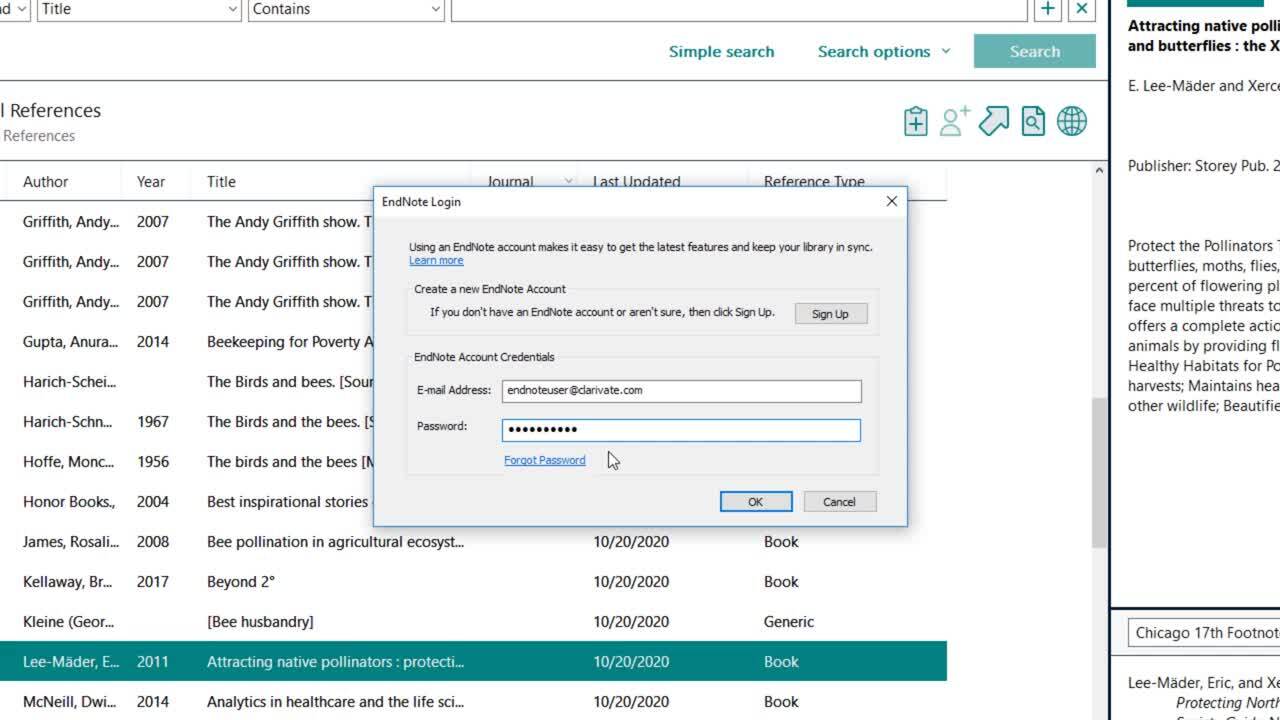
EndNote 20 Sync Status (0:37)
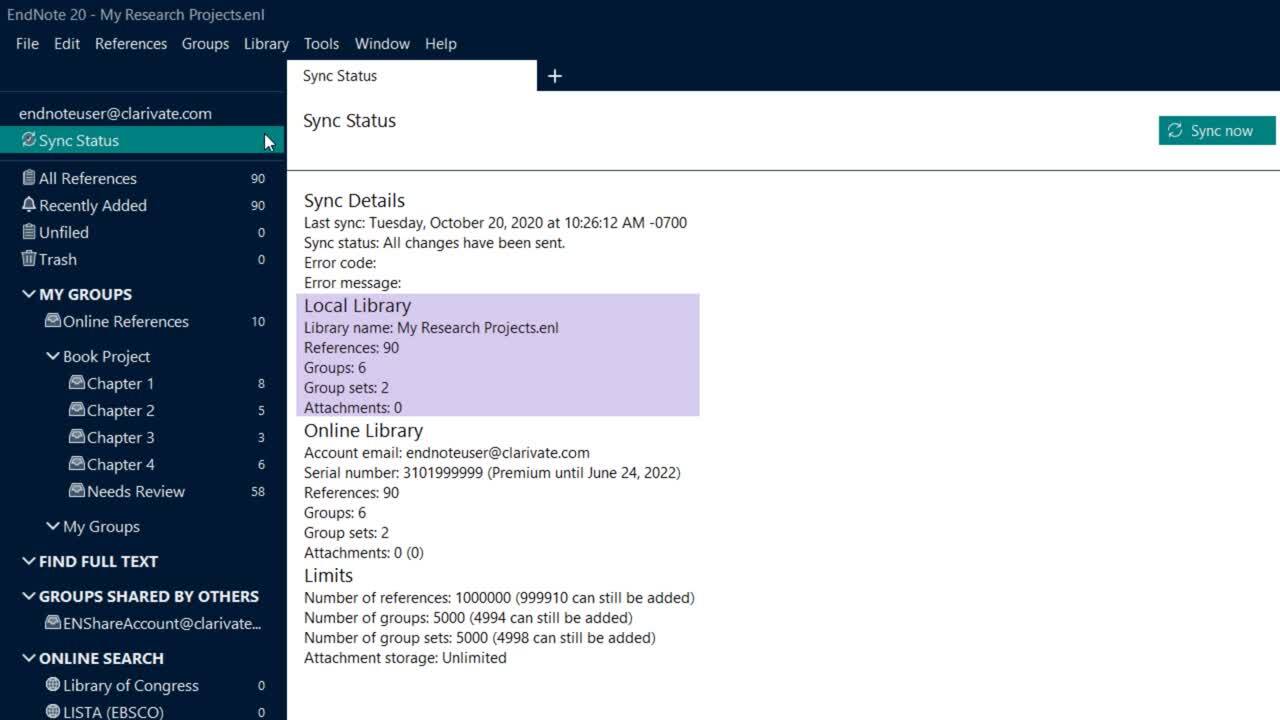
- Last Updated: Oct 10, 2024 2:57 PM
- URL: https://libguides.adelaide.edu.au/endnote
- Print Page