EndNote
Guidance on using EndNote software at the University of Adelaide
- About EndNote Toggle Dropdown
- Getting started Toggle Dropdown
- Adding references
- Organising references Toggle Dropdown
- Using EndNote with Word Toggle Dropdown
- EndNote Web
- Syncing your library
- Sharing your library
- Back-up, recover & restore
- After graduating
- Help Toggle Dropdown
- Advanced Tools Toggle Dropdown
Adding a new reference in EndNote 21
The quick reference guides below demonstrate how to manually add a new reference to your EndNote 21 library (for Windows and macOS).
Manually adding references to an EndNote library
There are many ways to build your EndNote library - one way is to enter your references manually. You may also need to correct or complete the data in references which have been previously imported.
To add a reference manually:
- From the References menu, click New Reference (or CTRL-N, or you can click on the icon above the list of references:
- Choose Reference Type, e.g. Book or Journal Article
- Enter the author's name, e.g. Hargreaves, J.. then press Enter.
- Enter subsequent authors on a separate line.
- Move to subsequent fields by pressing the Tab key.
- Continue until all information has been entered.
- Click on Save and then X in the right-hand corner to close the window.
EndNote 20 create a new reference (1:20)
- Last Updated: Oct 10, 2024 2:57 PM
- URL: https://libguides.adelaide.edu.au/endnote
- Print Page