EndNote
- About EndNote Toggle Dropdown
- Getting started Toggle Dropdown
- Adding references Toggle Dropdown
- Organising references
- Using EndNote with Word Toggle Dropdown
- EndNote Web
- Syncing your library
- Sharing your library
- Back-up, recover & restore
- After graduating
- Help Toggle Dropdown
- Advanced Tools Toggle Dropdown
Term lists and journal names
The standard terms lists for EndNote come from the following resources.
- Anthropology is from Anthropological Index online
- Astronomy and Astrophysics is from NASA and SIMBAD databases
- BioScience is from Biological Abstracts (TR)
- Chemical is from CAS
- Economics is from the Journal of Economic Literature
- Humanities is from MLA
- Korean Medical is from the Korean PubMed
- Law is from Bluebook
- Medical is from Pubmed (Index Medicus)
- Philosophy is from the Philosophers Index
- Religion is from the Religion Index One: American Theological Library Association
- Zoological Records is from Zoological Records (TR)
Term lists are used to maintain the accuracy and consistency of author names, journal titles and keywords in an EndNote library. By default term lists for Authors, Journals, and Keywords are already set up when you create a new library. You can access the term lists from Library > Open Term Lists in the top menu.
As you enter new references into your library EndNote will attempt to autocomplete terms as you enter text into the fields. New terms will appear in red text in your references and will be added to the term lists when you close or save the reference.
Editing Term Lists
Any term in a term list can be modified or deleted without affecting any of the references in the EndNote library, for example when you have multiple variations of the same author's name or you want to modify a journal name.
- From Library menu, select Open Term Lists and select the list that needs to be modified;
- Select a term in the list and click Edit Term or Delete Term;
- Change the term as needed and click OK - this replaces/modifies the original term in the term list.
Editing a term in a term list does not change all occurrences of that term in your library. You will need to use the Find and Replace command from the Library menu to find the old term in your references and replace it with the new one.
Some referencing styles require you to use the journal's full name, others require a standardised abbreviation. EndNote can substitute one version of a journal's name for another in the bibliography depending on the style you are using.
There are two steps to this process.
- From the top menu select Library > Open Term Lists > Journals Term List. Select all of the journal names in this list (Ctrl + A) and click Delete Term. Next click on the Lists tab and click Import List to import the required list from the selection which appears at the next screen.
- Customise your style (if necessary) to make sure that the style template for journal names is set to the correct journal name format; i.e.full journal name or one of the abbreviations. This has already been set up for styles such as Harvard UofA, Vancouver, APA, and many others. To customise a referencing style, select Tools from the main menu, then Output Styles and select Open Style Manager to find and edit the style you are using.
Video: EndNote 20 term lists (1:26)
Note: Process shown in the video is the same for EndNote 21.
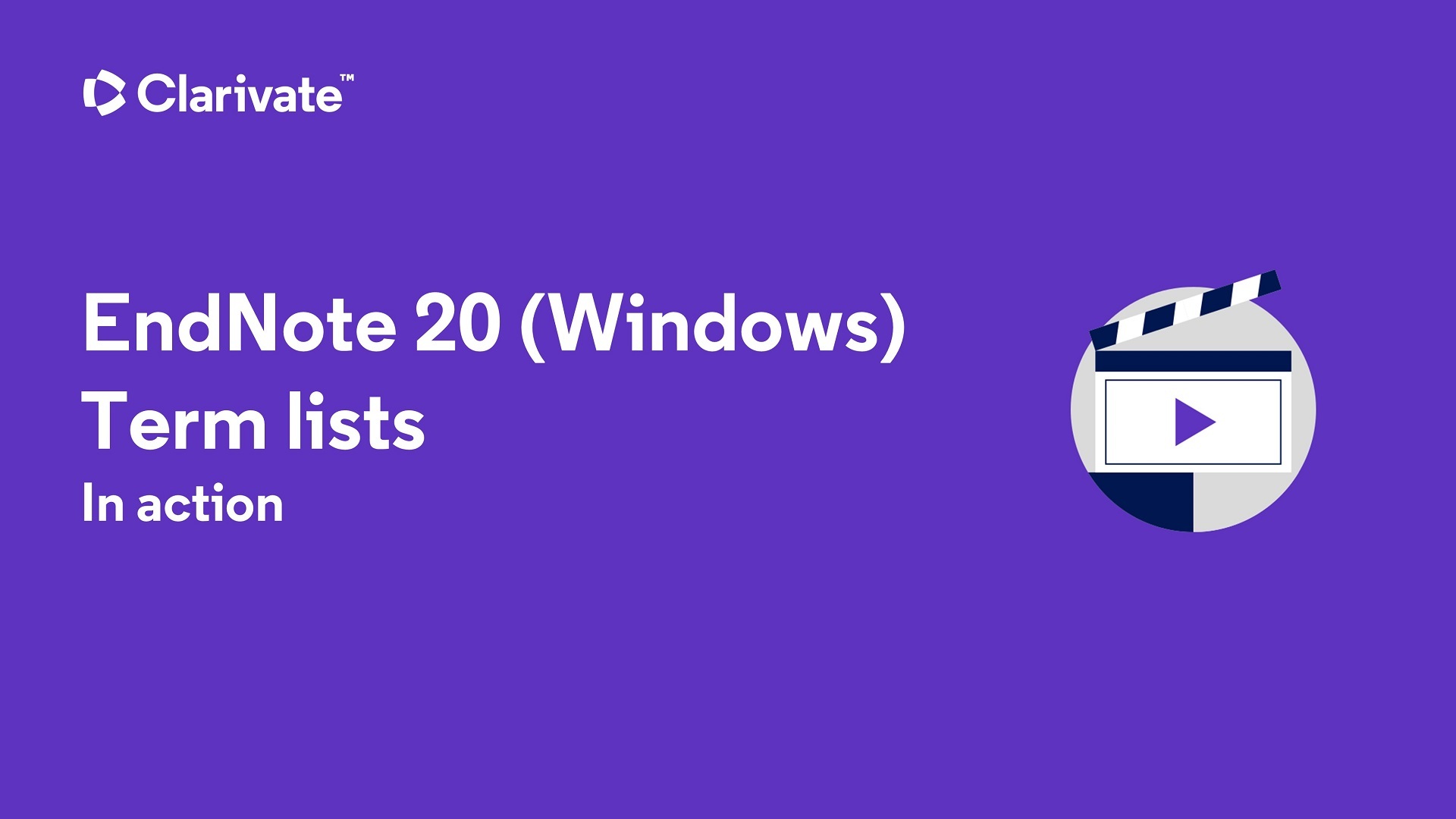
- Last Updated: Oct 10, 2024 2:57 PM
- URL: https://libguides.adelaide.edu.au/endnote
- Print Page