EndNote
- About EndNote Toggle Dropdown
- Getting started Toggle Dropdown
- Adding references Toggle Dropdown
- Organising references Toggle Dropdown
- Using EndNote with Word
- EndNote Web
- Syncing your library
- Sharing your library
- Back-up, recover & restore
- After graduating
- Help Toggle Dropdown
- Advanced Tools Toggle Dropdown
Editing & managing citations
Once you have inserted a citation you can not edit it directly or remove the citation using the [Delete] or [Backspace] keys.
To make any changes you can click on the citation you wish to change and select the Edit & Manage Citation(s) command from the Toolbar.
You will now see a dialogue box allowing you to format the citation.
To omit an author’s name from a citation:
If using an author-date style and you wish to use the author's name as part of the text, you may want to exclude the author's name from the EndNote citation.
To do this, highlight the option to Display as: Author (Year) and then click on the OK button.
To add a page number:
- If the bibliographic style you are using is set up to display Cited Pages (such as APA 7th and Harvard UofA style) then you enter the page numbers next to the box labelled Pages:
e.g. 25 (no punctuation necessary). - If the style is not set up to show Cited Pages (like most of the journal output styles) then you add page numbers in the Suffix: field, including punctuation,
e.g. , p.25 (a space before the comma is necessary).
Add a prefix or suffix:
- You can add detail to a citation to make it more descriptive. For instance, to add the terms "see also", and then refer to a figure in the text, add the appropriate terms in the Prefix and Suffix fields in the Edit Citation box.
The in-text citation will appear as: (see also Smith, 2020, fig.2.5).
Removing a citation
To remove a citation from your document, click on the citation in the text and select Edit & Manage Citation(s) from the toolbar. The citation will be highlighted in the dialogue box; from the Edit Reference drop-down menu, select Remove Citation. The in-text citation and the bibliography entry will be removed from the document.
Correcting in-text citation mistakes
If you notice an error in an author's name (e.g. a spelling error) in your Word in-text citations, do not attempt to correct it directly in the document - this can disrupt the coding and corrupt your document.
Instead, do the following:
- Return to your EndNote library.
- Locate the problem reference and double click to open it.
- Edit the reference as needed.
- Save the changes to the reference.
- In your Word document, click Update Citations and Bibliography. This will automatically update the citation in your document to display the correct details.
EndNote 20 Edit & Manage Citation(s) (0:50)
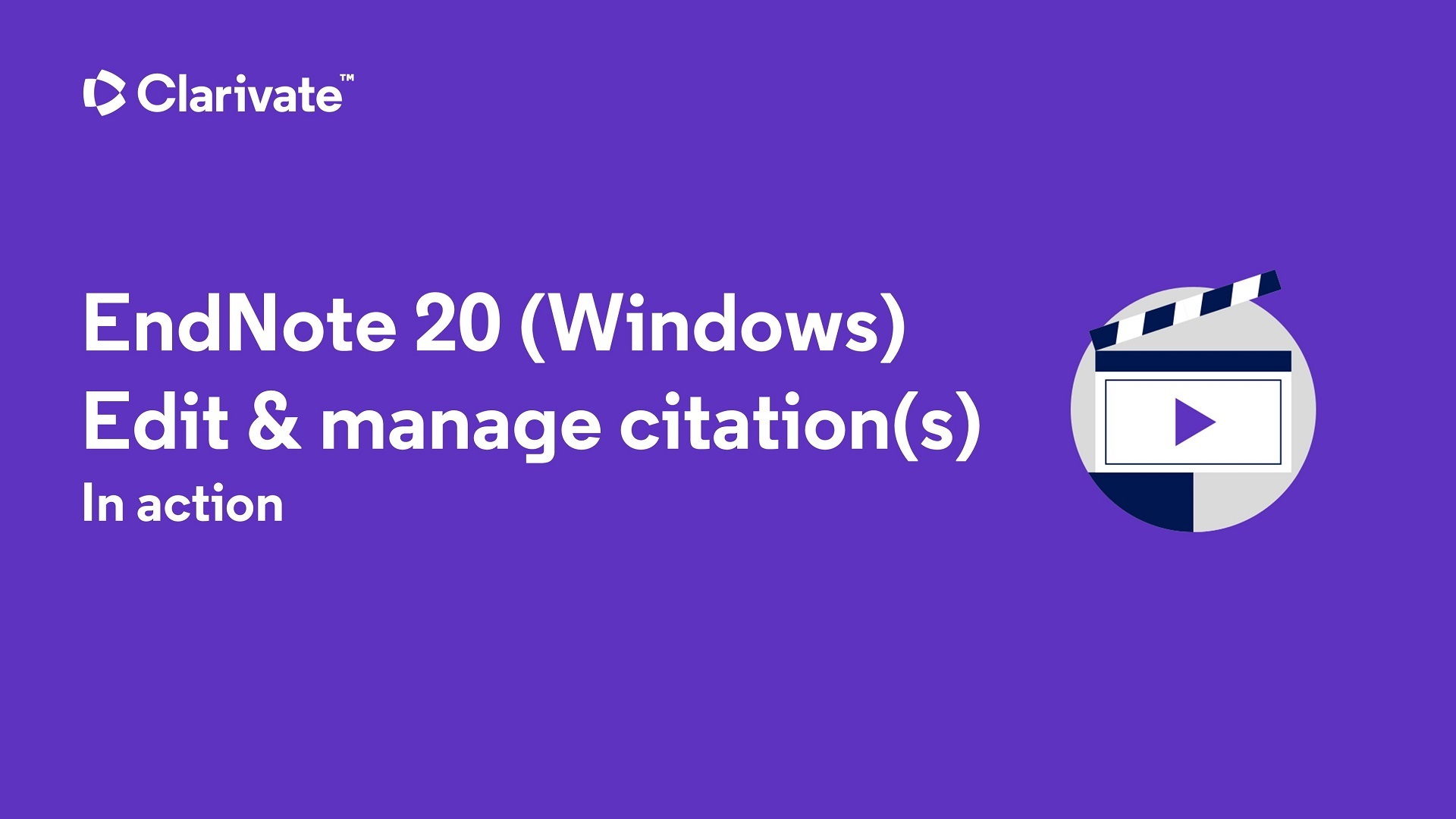
EndNote 20 removing citations (0:45)
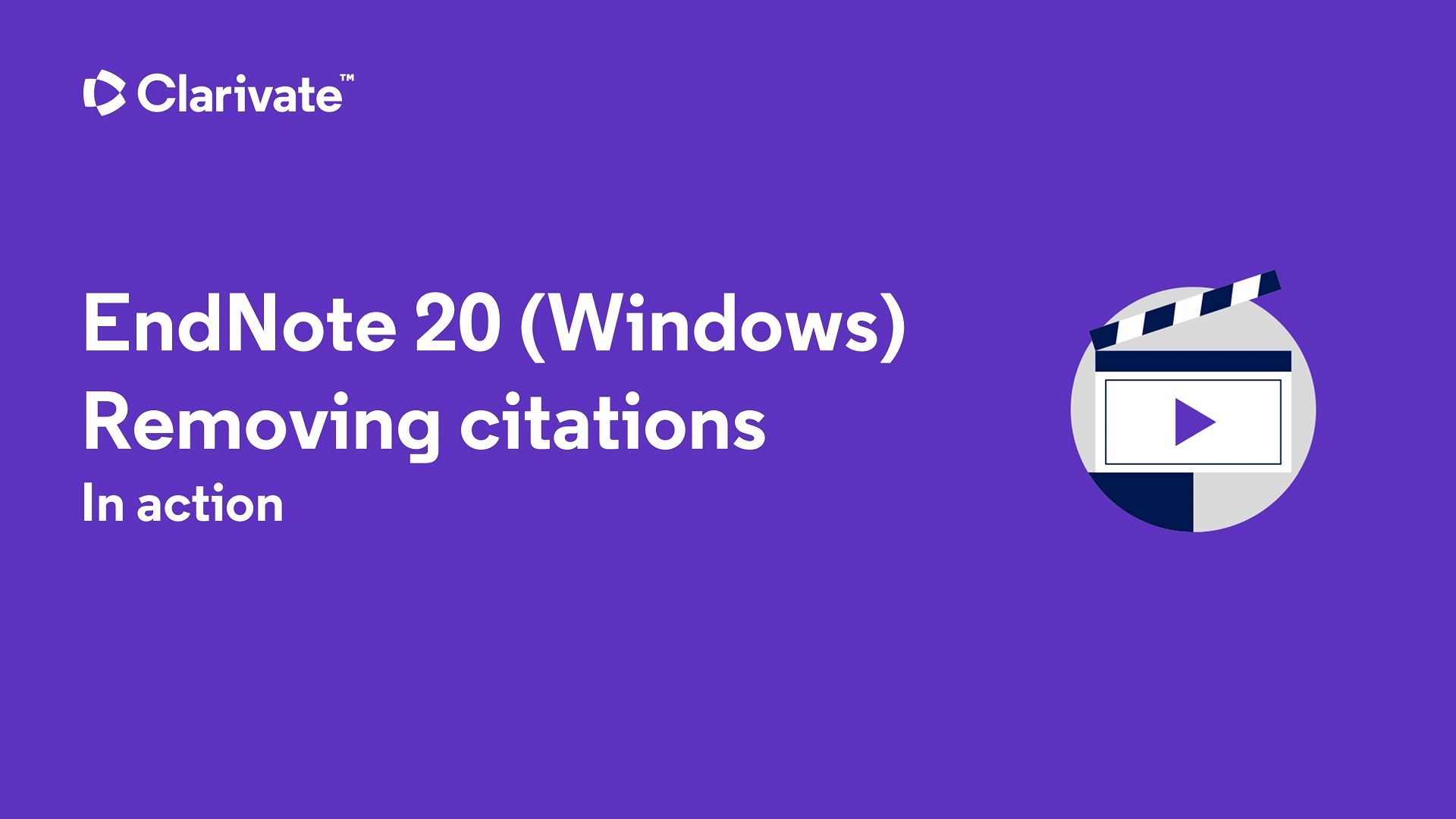
How to use EndNote 20 in seven minutes: macOS
"How to add page numbers to an in-text citation"(0:26)
- Last Updated: Oct 10, 2024 2:57 PM
- URL: https://libguides.adelaide.edu.au/endnote
- Print Page