EndNote
- About EndNote
- EndNote 21Toggle Dropdown
- How to installToggle Dropdown
- Creating an EndNote Library
- Manually adding references to an EndNote libraryToggle Dropdown
- Exporting references to an EndNote libraryToggle Dropdown
- EndNote Click
- PDFs and other file attachments
- Term lists & journal names
- Sort and search an EndNote library
- Using the groups function in EndNote
- Finding duplicates
- Setting preferences in EndNote
- Cite While You Write with EndNoteToggle Dropdown
- EndNote Online
- Syncing your EndNote library
- Online Search - connection files
- Referencing styles
- Sharing EndNote libraries
- Backing Up
- After graduating
- EndNote Troubleshooting
- HelpToggle Dropdown
Creating an EndNote library
To create your EndNote library:
- Go to the programs menu on your computer, find and click on the EndNote program to open it.
- Click File > New.
- Decide on a name for the library..
The default name is "My EndNote Library" but you can change this to something more personal or relevant for the purpose of the library you are creating.. - Choose where to save your library.
The default location is the "Documents" folder. On University of Adelaide computers, the documents folder is part of your U: drive and is backed up daily by ITDS. You can select a different location if you wish.
IMPORTANT: Never store your EndNote library in cloud-syncing folders such as Dropbox, OneDrive, iCloud, Box, etc. This is because syncing folders will corrupt EndNote libraries over time.
Note for Mac users: On opening EndNote 20 for the first time, it may appear that the software has not opened. Use the menu at the top of the screen after opening EndNote to Open Library (your existing library) or create a New library:

The videos below show you how to create a new EndNote library in Windows and macOS.
EndNote 20 (Windows) library creation (0:56)
How to use EndNote 20 in seven minutes: macOS
"How to create an EndNote library" (0:47)
This video will play only the relevant section. To watch it again, refresh your browser (If you just click replay, the entire video will start from the beginning and go right through).
- Last Updated: Jun 5, 2024 8:50 AM
- URL: https://libguides.adelaide.edu.au/endnote
- Print Page