EndNote
Guidance on using EndNote software at the University of Adelaide
- About EndNote
- EndNote 21Toggle Dropdown
- How to installToggle Dropdown
- Creating an EndNote LibraryToggle Dropdown
- Manually adding references to an EndNote library
- Exporting references to an EndNote libraryToggle Dropdown
- EndNote Click
- PDFs and other file attachments
- Term lists & journal names
- Sort and search an EndNote library
- Using the groups function in EndNote
- Finding duplicates
- Setting preferences in EndNote
- Cite While You Write with EndNoteToggle Dropdown
- EndNote Online
- Syncing your EndNote library
- Online Search - connection files
- Referencing styles
- Sharing EndNote libraries
- Backing Up
- After graduating
- EndNote Troubleshooting
- HelpToggle Dropdown
Manually adding references to an EndNote library
There are many ways to build your EndNote library - one way is to enter your references manually. You may also need to correct or complete the data in references which have been previously imported.
To add a reference manually:
- From the References menu, click New Reference (or CTRL-N, or you can click on the icon above the list of references:
- Choose Reference Type, e.g. Book or Journal Article
- Enter the author's name, e.g. Hargreaves, J.. then press Enter.
- Enter subsequent authors on a separate line.
- Move to subsequent fields by pressing the Tab key.
- Continue until all information has been entered.
- Click on Save and then X in the right-hand corner to close the window.
EndNote 20 create a new reference (1:20)
- Last Updated: Jun 5, 2024 8:50 AM
- URL: https://libguides.adelaide.edu.au/endnote
- Print Page