EndNote
- About EndNote
- EndNote 21Toggle Dropdown
- How to install
- Creating an EndNote LibraryToggle Dropdown
- Manually adding references to an EndNote libraryToggle Dropdown
- Exporting references to an EndNote libraryToggle Dropdown
- EndNote Click
- PDFs and other file attachments
- Term lists & journal names
- Sort and search an EndNote library
- Using the groups function in EndNote
- Finding duplicates
- Setting preferences in EndNote
- Cite While You Write with EndNoteToggle Dropdown
- EndNote Online
- Syncing your EndNote library
- Online Search - connection files
- Referencing styles
- Sharing EndNote libraries
- Backing Up
- After graduating
- EndNote Troubleshooting
- HelpToggle Dropdown
Upgrading to a newer version of EndNote
Work computer: simply install the new version of EndNote from the Software Centre (Windows) or Mac Self Service.
Home computer/laptop: You will need to save your library and save any customised files, e.g. output styles.. Then uninstall the previous version of EndNote and install the new version. Your library will be opened with the new version of EndNote. You can now add the customised styles into your EndNote program. Alternately you can save your customised files into My Documents - EndNote - Styles/Filters/Connection Files (individual folders). Either way you will be able to use these files from within EndNote.
Upgrading from a version older than x9.3
EndNote versions x9.3 and 20 are significantly different from, and not backwards compatible with, earlier versions of EndNote. Therefore, libraries created with earlier versions cannot be opened in X9.3 or EndNote 20 without conversion of the library to a new format. The conversion should be automatic when the library is opened in the newer version. An alert will appear:

Click OK to proceed. The EndNote library will be converted, with a name change reflecting this: e.g. “My EndNote Library-converted.enl.” When this is saved, a new .Data folder will be created and the library will be opened.
If this process is attempted on a University device with the EndNote files (.enl and .Data) stored on the U: drive, it is likely to result in an error message, or the converted library will be empty:

If this alert appears, copy the original library and the associated .Data folder and save both of them to the C:Drive > Users > a####### folder. Open the library again and it will be converted and opened for you. You can then copy the converted library and .Data folder back to the U: drive.
Source for the procedures above:
- Last Updated: Jun 5, 2024 8:50 AM
- URL: https://libguides.adelaide.edu.au/endnote
- Print Page