EndNote
- About EndNote
- EndNote 21Toggle Dropdown
- How to installToggle Dropdown
- Creating an EndNote LibraryToggle Dropdown
- Manually adding references to an EndNote libraryToggle Dropdown
- Exporting references to an EndNote libraryToggle Dropdown
- EndNote Click
- PDFs and other file attachments
- Term lists & journal names
- Sort and search an EndNote library
- Using the groups function in EndNote
- Finding duplicates
- Setting preferences in EndNote
- Cite While You Write with EndNoteToggle Dropdown
- EndNote Online
- Syncing your EndNote library
- Online Search - connection files
- Referencing styles
- Sharing EndNote libraries
- Backing Up
- After graduating
- EndNote Troubleshooting
- HelpToggle Dropdown
Finding and removing duplicates
As you add references to your EndNote library, you may inadvertently add duplicate records, or multiple versions of the same citations, with minor variations. By default, EndNote identifies a record as a duplicate if two or more records are assigned the same reference type (such as Journal Article), and include the same information in the Author, Year and Title fields. You can change the criteria for determining duplicates through Edit > Preferences > Duplicates.
To check for duplicate references in your EndNote library click on Library > Find Duplicates.
Pairs of duplicates are displayed side-by-side allowing you to compare the data between them. The earlier reference is the one on the left. You can make changes to either reference and choose which one to keep.
For each set of duplicates you have the option to:
- Click Keep This Record to save that particular reference and move the other one to the Trash folder.
- Click Skip to keep both references in the library.. They will appear in a temporary Duplicate References group, so you can review them later.
- Click Cancel to automatically instruct EndNote to select the most recently-entered version(s) of each duplicate reference as the one(s) to be removed. If you move the selected references to the trash, they will be removed from the library, removing all duplicate copies EndNote found. All duplicates (including the original copy of the reference which will not be highlighted when the group window is created) will appear in a temporary Duplicate References group if you wish to review them.
EndNote 20 Find Duplicates (1:02)
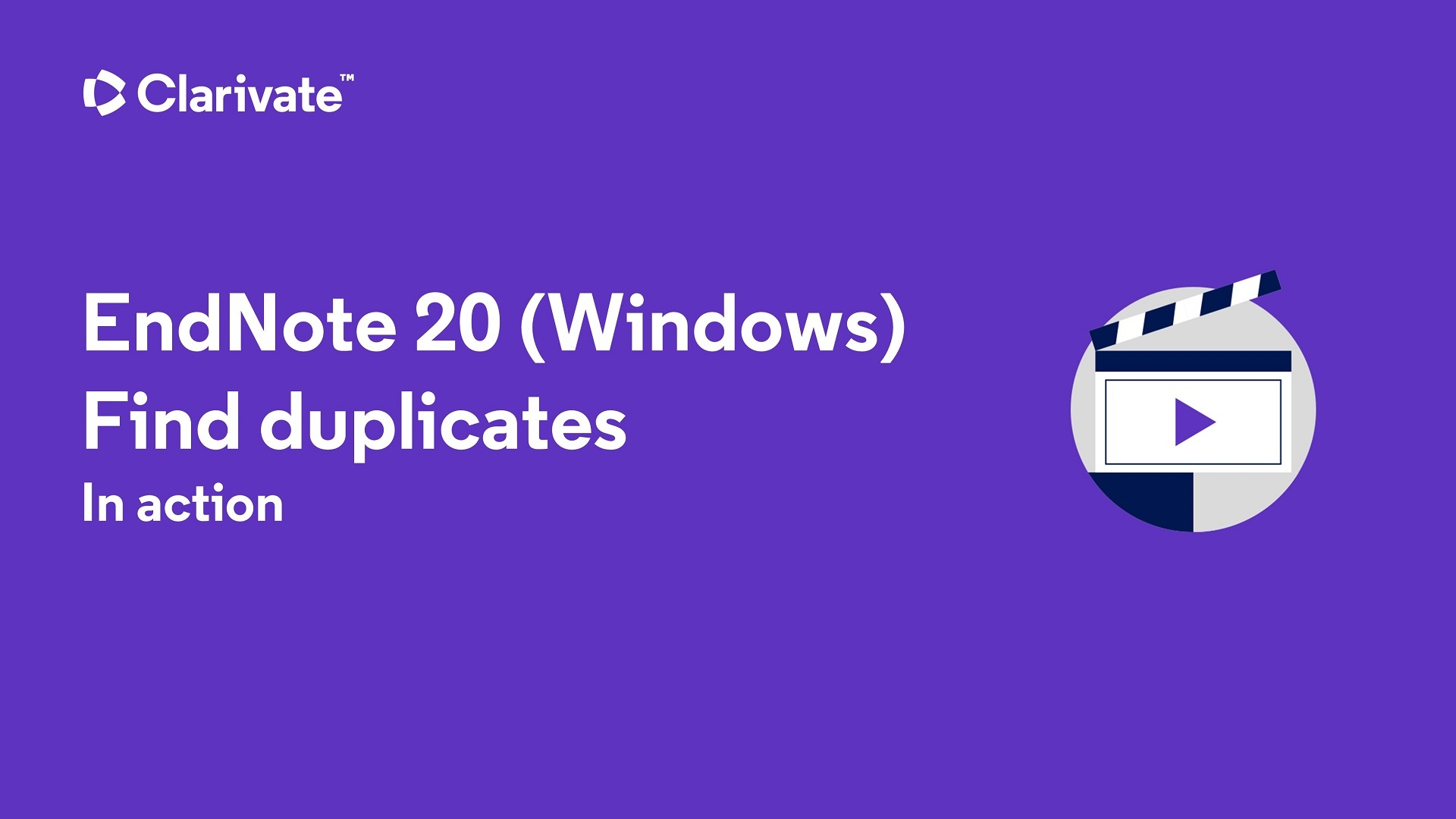
- Last Updated: Jun 5, 2024 8:50 AM
- URL: https://libguides.adelaide.edu.au/endnote
- Print Page