EndNote
- About EndNote
- EndNote 21Toggle Dropdown
- How to installToggle Dropdown
- Creating an EndNote LibraryToggle Dropdown
- Manually adding references to an EndNote libraryToggle Dropdown
- Exporting references to an EndNote libraryToggle Dropdown
- EndNote Click
- PDFs and other file attachments
- Term lists & journal names
- Sort and search an EndNote library
- Using the groups function in EndNote
- Finding duplicates
- Setting preferences in EndNote
- Cite While You Write with EndNoteToggle Dropdown
- EndNote Online
- Syncing your EndNote library
- Online Search - connection files
- Referencing styles
- Sharing EndNote libraries
- Backing Up
- After graduating
- EndNote Troubleshooting
- HelpToggle Dropdown
Online Search
Using a connection file (the Online Search function) from within EndNote allows you to connect to, search, and import references from freely available resources such as library catalogues and PubMed and a few others such as Web of Science.
When you search a database using this option, you can select references to import into your EndNote library, or choose to import references in bulk.
You will not be able to use this function for searching all the databases available through the University of Adelaide Library. You can always search in the native database and then export your references into your EndNote library.
When searching the University of Adelaide Library, you will only be able to search for titles in the catalogue - you will not be able to search for the contents of books and journals.
Connection to University of Adelaide Library Search:
This feature is available when you download the EN program from the University of Adelaide ITS website.
Select more... to choose it from the list of Connection files and add it to the list
Note: If U Adelaide Library Search is not currently working you will need to download an updated Connection file from EndNote:
The quick reference guide below demonstrates how to download and add a connection File in EndNote, and how to add it to the list under Online Search.
Connection to CINAHL Complete (EBSCO):
As above, select more... underneath the Online Search menu and find and select CINAHL Complete (EBSCO) from the list of Connection files.
You'll need to edit the Connection file to authenticate and access the database. Go to the Connection Manager (Tools > Connection Files > Open Connection Manager).
Find CINAHL Complete (Ebsco) from the list and check the box next to it. Click on Edit.
Click on the link below to access the User ID and password you will need to enter in the Connection Settings.
Go to File - Save (or Save As if it won't let you save and name whatever you like). Close these windows and return to your home screen.
Restart EndNote and you should now be able to search CINAHL Complete in EndNote.
Video: EndNote 20 Online Search (1:10)
- Last Updated: Jun 5, 2024 8:50 AM
- URL: https://libguides.adelaide.edu.au/endnote
- Print Page