EndNote
- About EndNote
- EndNote 21Toggle Dropdown
- How to installToggle Dropdown
- Creating an EndNote LibraryToggle Dropdown
- Manually adding references to an EndNote libraryToggle Dropdown
- Exporting references to an EndNote libraryToggle Dropdown
- EndNote Click
- PDFs and other file attachments
- Term lists & journal names
- Sort and search an EndNote library
- Using the groups function in EndNote
- Finding duplicates
- Setting preferences in EndNote
- Cite While You Write with EndNoteToggle Dropdown
- EndNote Online
- Syncing your EndNote library
- Online Search - connection files
- Referencing styles
- Sharing EndNote libraries
- Backing Up
- After graduating
- EndNote Troubleshooting
- HelpToggle Dropdown
Using the groups function
You can organise references in your EndNote library by creating groups.There are some groups in EndNote which are automatically created and cannot be removed or renamed. These include permanent groups, such as All References, Recently Added, Unfiled and Trash, as well as temporary groups, such as Imported References and Duplicate References.
All References displays every reference in the library. Unfiled displays those references that have not been assigned to a group. Trash is a holding place for references you have removed from the library but have not yet permanently discarded by emptying the Trash.
Temporary groups will close as you mange your references, such as removing duplicates, and also when you close your EndNote library.
You can use Group Sets to manage the groups you create. Group sets are used to organise custom and smart groups under a common heading.
From the main menu, click on Groups > Create Group Set and type in a name for your group set.
New Groups can now be created and placed under the Group Sets. Your EndNote references can only be transferred to a Group, not a Group Set.
NB All your groups will show in EndNote Online, but not the Group Sets (however, the Group Sets will sync with your library on another desktop). This is worth bearing in mind when naming groups, so that they can be easily identified if you use EndNote Online.
Video: EndNote 20 group sets (0:33)
You can create custom groups for your EndNote references: These can be added to a Group Set or they can be separate groups on their own.
From the Groups menu select Create Group. Type the name of the new group, and you can then drag-and-drop references into this group. You can also right-click your mouse over a highlighted reference, or selection of references, and select Add References To and choose a group to add them to.
When managing and arranging your references, keep in mind that:
- References can be in more than one group;
- Deleting a reference from a group does not delete it from the library.
Video: EndNote 20 custom groups (1:01)
Smart groups are built using search strategies to add references to the group that contain your search criteria within any field of a reference; e.g. title, author, abstract, keywords. Any existing references, as well as those added subsequently, will be automatically added to the group if they match any of the search terms.
References are still added to the EndNote library, while a copy is added to the Smart Group.
EndNote 20 smart groups (1:06)
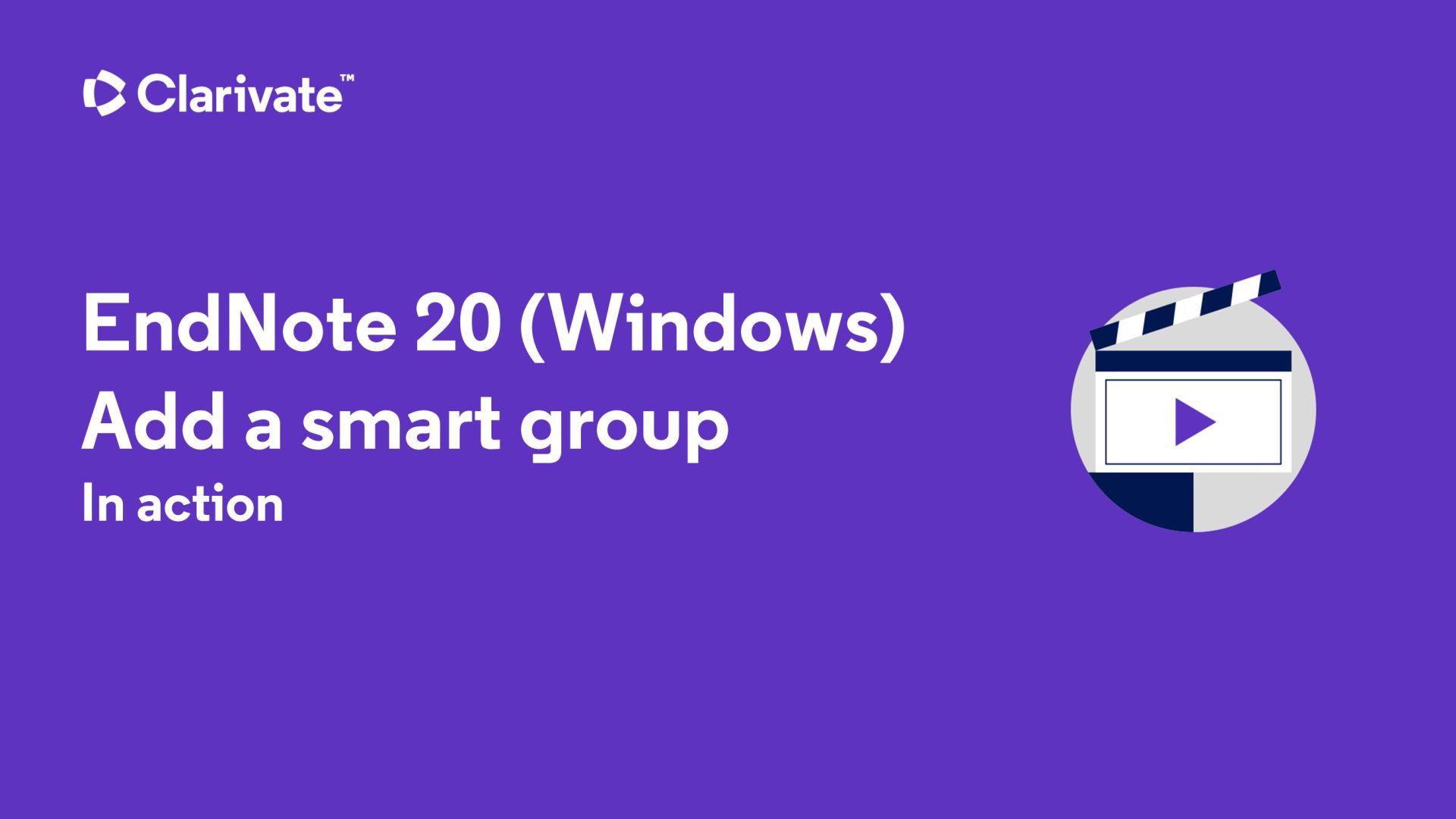
References in custom and smart groups can be combined under a single group to better organise your EndNote references. Combination groups are automatically updated with combined references from other custom or smart groups based on Boolean (AND, OR, and NOT) logic.
EndNote 20 combination group (1:00)
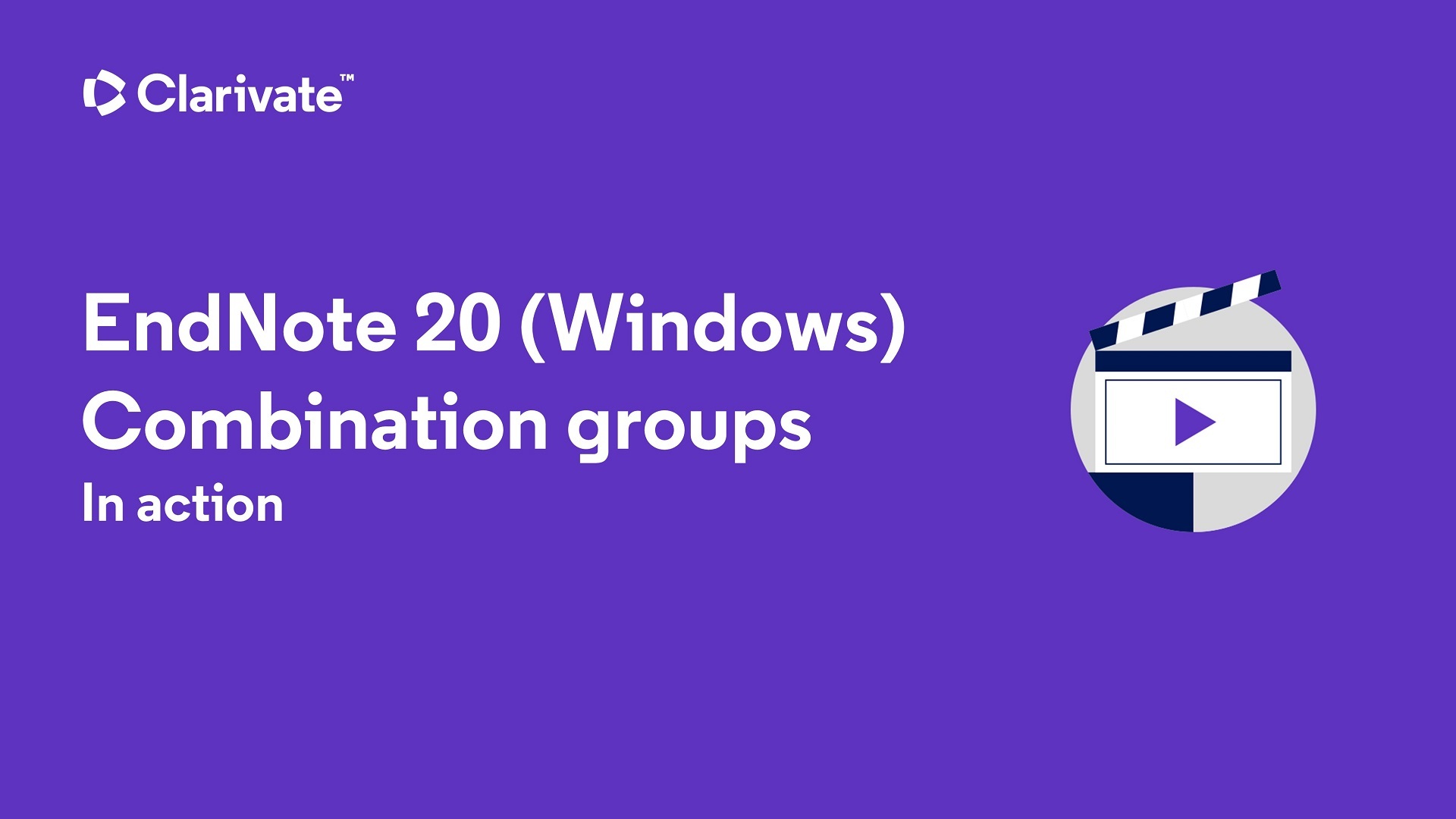
- Last Updated: Jun 5, 2024 8:50 AM
- URL: https://libguides.adelaide.edu.au/endnote
- Print Page