EndNote
- About EndNote
- EndNote 21Toggle Dropdown
- How to installToggle Dropdown
- Creating an EndNote LibraryToggle Dropdown
- Manually adding references to an EndNote libraryToggle Dropdown
- Exporting references to an EndNote libraryToggle Dropdown
- EndNote Click
- PDFs and other file attachments
- Term lists & journal names
- Sort and search an EndNote library
- Using the groups function in EndNote
- Finding duplicates
- Setting preferences in EndNote
- Cite While You Write with EndNoteToggle Dropdown
- EndNote Online
- Syncing your EndNote library
- Online Search - connection files
- Referencing styles
- Sharing EndNote libraries
- Backing Up
- After graduating
- EndNote Troubleshooting
- HelpToggle Dropdown
Referencing Styles
EndNote has over seven thousand referencing styles for you to choose from. You can select one from the styles that are automatically included in EndNote, or add and customise styles of your choice.
To preview a citation and change the referencing style, double-click on the selected reference. The reference will appear in the pane on the right; a summary of the citation at the top and the preview of the citation in the lower pane.
The referencing style displays in the window above the preview pane. To change the selected style:
- Click on the Output Style drop-down menu. You can select a style from the short list available.
2. If the style you want isn't listed, click on Select Another Style.
3. From the pop-up window, you can scroll to the style you want (they are listed alphabetically).
OR
4. Enter the full or partial name of the style in the Quick Search box provided, e.g. MLA.From the list of results, click to highlight the style you want, e.g. MLA (Modern Language Association of America), and click on Choose.
- EndNote Output StylesYou can search and install the individual styles on the EndNote website.
The University has some customised styles developed by different faculties and schools. Check the UofA styles tab above;
You can also search the website of the journal whose style you need (usually in "Instructions for Authors" or similar).
Downloading and installing Individual Styles
- Download the style you want to install.
- Double-click the style file. It should open in EndNote.
- In EndNote, go to the “File" menu and choose “Save As”. Remove the word “copy” and click “Save”.
- Click on “File Menu” and choose “Close Style”.
- Downloading new EndNote stylesThis quick reference guide demonstrates how to download and save new referencing styles for EndNote.
Referencing styles in EndNote can be edited and customised to include variations and modifications.
Select an Output Style to edit from the menu: Tools > Output Styles > Edit "Style"
You can edit components of the referencing style from the list on the left; for example, in the screenshot below, choose how many authors are listed in a citation where the source has more than four authors:
Click File > Save As to save a copy of the referencing style (EndNote will keep a version of the style in its original format)
- Harvard UofA (Style Manual Australia 6edn) StyleThis is the Harvard style based on the UofA Referencing Guide
- Harvard uofA (Style Manual Australia 6th edn) Surnname_only StyleThis style has been modified to remove all author initials from in-text citations
- Harvard UofA Referencing Guide ExamplesThis EN library contains examples from the Harvard Referencing Guide
- Vancouver UofA StyleThis is an adapted version of the Vancouver style based on the Vancouver UofA Referencing Guide
- Vancouver UofA Referencing Style ExamplesThis EN library contains examples from the Vancouver Referencing Guide
- Animal Production Science (Roseworthy) StyleThis version of the style has been modified to conform to the journal guidelines on the CSIRO website.
- Australian Journal of Grape and Wine ResearchThis is an amended version of this journal style which includes a template for a web page
- Honours Medicine UofAThis is a numbered style created for Honours Medicine students at the University of Adelaide.
- Plant Molecular Biology (Waite)This is the style provided by the journal Plant Molecular Biology, which conforms to the requirements of the journal. (A style called Plant Molecular Biology is already available in EndNote, but contains inaccuracies.)
At The University of Adelaide, the Adelaide Law School uses a legal referencing style called the Australian Guide to Legal Citation (AGLC) (4th edition) developed by the Melbourne University Law Review.
- Australian Guide to Legal CitationAGLC 4th edition, Melbourne University Law Review
For more information on referencing using AGLC4, see the Library referencing guide to AGLC4.
- Last Updated: Jun 5, 2024 8:50 AM
- URL: https://libguides.adelaide.edu.au/endnote
- Print Page